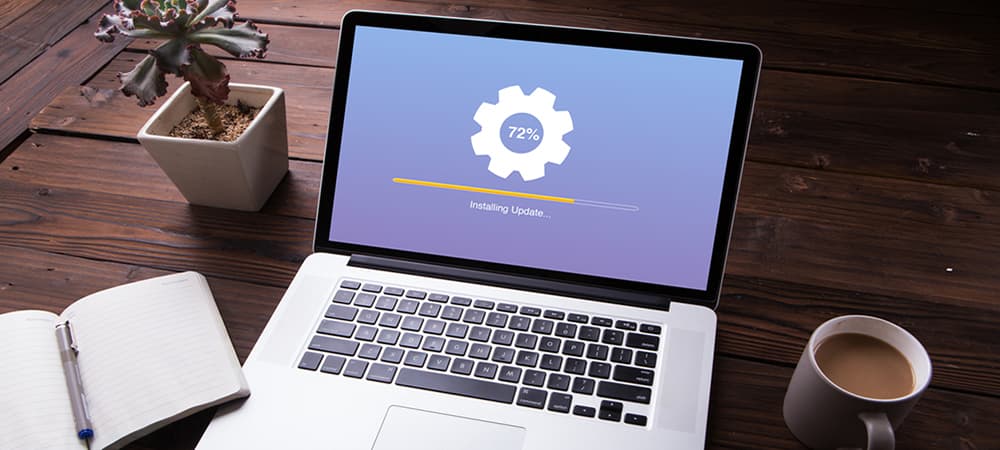
Video Driver Update
Video Driver Update
The video driver, also known as the graphics driver or display card driver, is the software that interfaces your operating system with your graphics card. It is a piece of computer software that allows a central computer to work with a video card. Almost every type of external computer hardware requires a driver of some kind to translate between the main computing system and the external device. A video and video driver allow a computer to run advanced graphics and increase the performance of a system. To do video driver update, you can download and install the latest device drivers through Windows Updates.
How to Download Video Drivers?
To download and install the latest video driver, following are the steps:
Use Device manager
- On your keyboard, press the Windows logo key and X together to open Device Manager.
- Double-click to expand the category Display adapters, then right-click your graphic driver and then click video driver update.
- Then click Search automatically for updated driver software.
- Wait for Windows to find the latest driver available for you.
- When the driver update is done, restart your computer for the change to take effect.
- Then check and see if the problem is fixed.
How to know if you need a video driver update?
Check the following steps:
- At the Windows Start, type “dxdiag” then click run.
- If prompted to check for WHQL digitial signatures, click “No”
- The “DirectX Diagnostics Tool” will open.
- Click “Next Page”.
- Note the “Name” of the graphics card, the “Manufacturer”, “Chip Type” and “Version” and the “Date”.
How to Update Video Drivers?
Following is the easy and quick methods for doing video driver update:
Through Windows Update
If you don’t have the time, patience or computer skills to video drives manually in Windows, you can do it through windows update.
- To launch the Run command, simultaneously press the Windows logo key and the R key on your keyboard.
- To open Device Manager, enter devmgmt.msc and hit Enter.
- Expand the Display Adapters category in Device Manager. Update driver by selecting it from the context menu of your graphics card.
- Two choices are visible to you in the pop-up window. Select Automatically check for driver software updates. Windows will then automatically locate and install video device drivers.